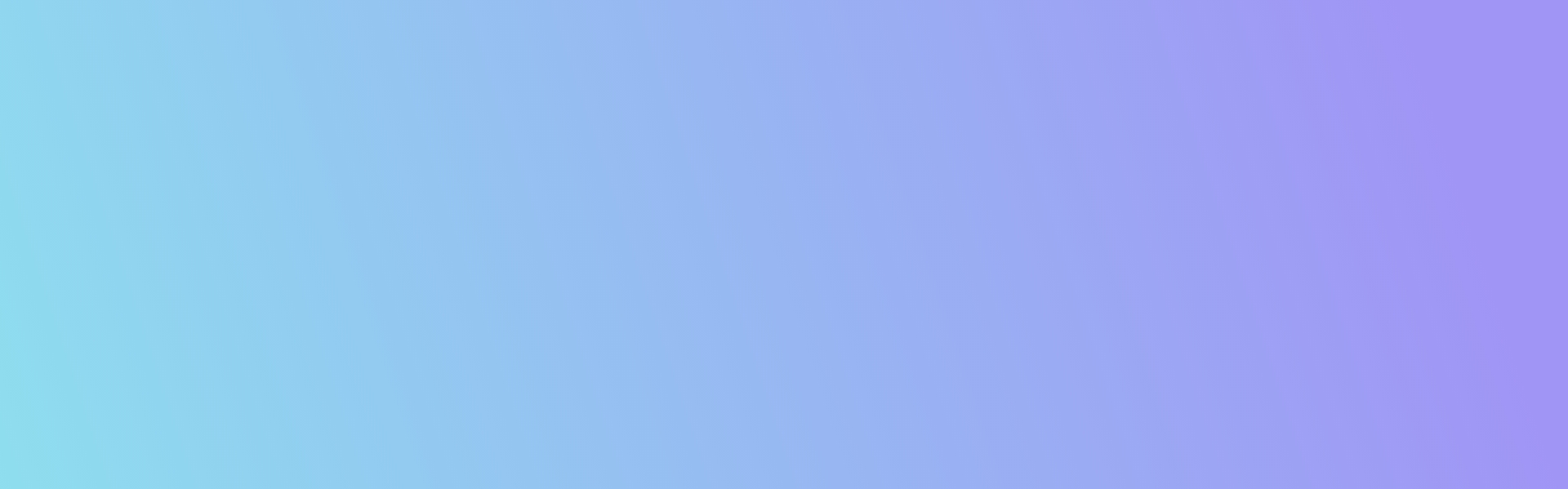
Start team surveys
Request team feedback
In LoopNow, managers can use the gray "Feedback" button on their own profile to request an assessment from their team members on various topics, such as team collaboration. This feature is particularly useful for managers to receive regular feedback from their team members, independently of the HR department, and to help their team members develop further. This feature is available if the module is activated.
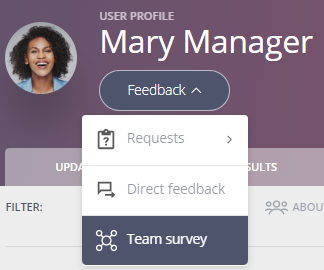
Set title and select questions
Managers have the ability to customize the title and invitation text of the survey via the settings, allowing for a well-crafted description to be included in the email invitation before activating the survey.
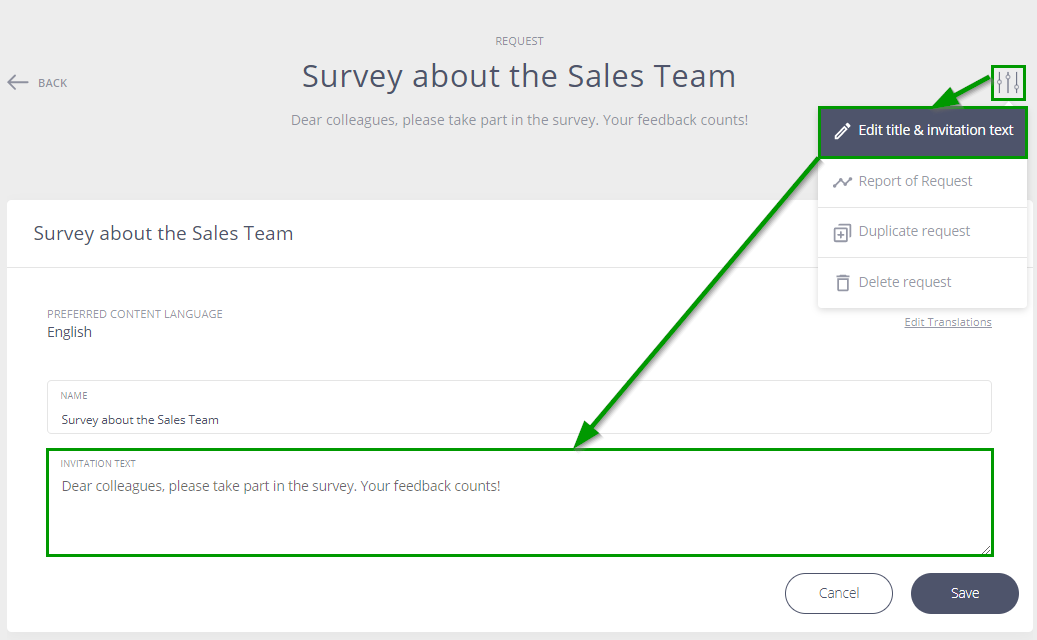
Managers can access the LoopNow question library at any time to choose from pre-set group topics or create their own questions. Only open-ended questions with a comment field are allowed, and no scales are provided.
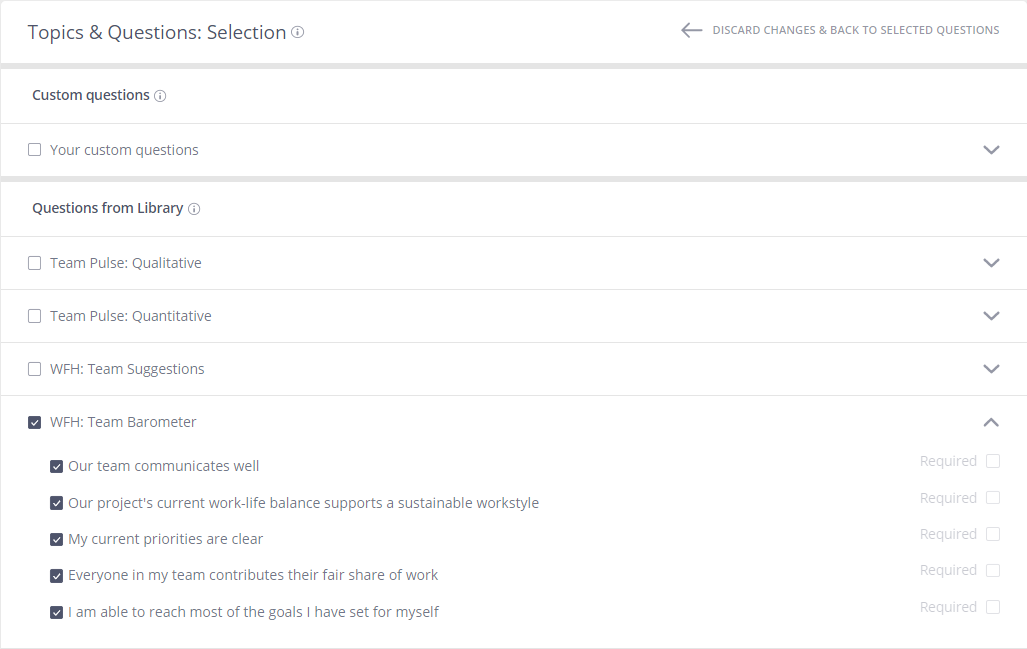
For example, in the survey, employees are asked to rate the above statements on a 5-star approval scale and can add a comment if they choose to do so. Numerical scales are generally suitable for making quantitative evaluations and measuring development over time. Open-ended questions can be used as a basis for a team retrospective or as preparation for a start-stop-continue analysis.
If there is a need to use custom scales, please contact your administrator.
Select feedback provider
After initiating survey planning by clicking the "Feedback" button on your own profile and selecting desired questions, you can determine which team or project will be assessed by whom and during which time period. Feedback providers can be individuals or groups/teams, depending on the characteristics stored in LoopNow.
Tip: You can change the title of the survey by using the three sliders located at the top right of the survey title.

Schedule an automated survey
In the next step, you can create the survey schedule. To automate the survey process, it's recommended to set up a repeating survey. This allows you to define how often the survey should be repeated, such as every 30 days, and whether a reminder email should be automatically sent to feedback givers X days before the deadline.
Additionally, you can specify whether an invitation email should be sent when the survey is started or repeated by selecting the "Send notification by email" option.
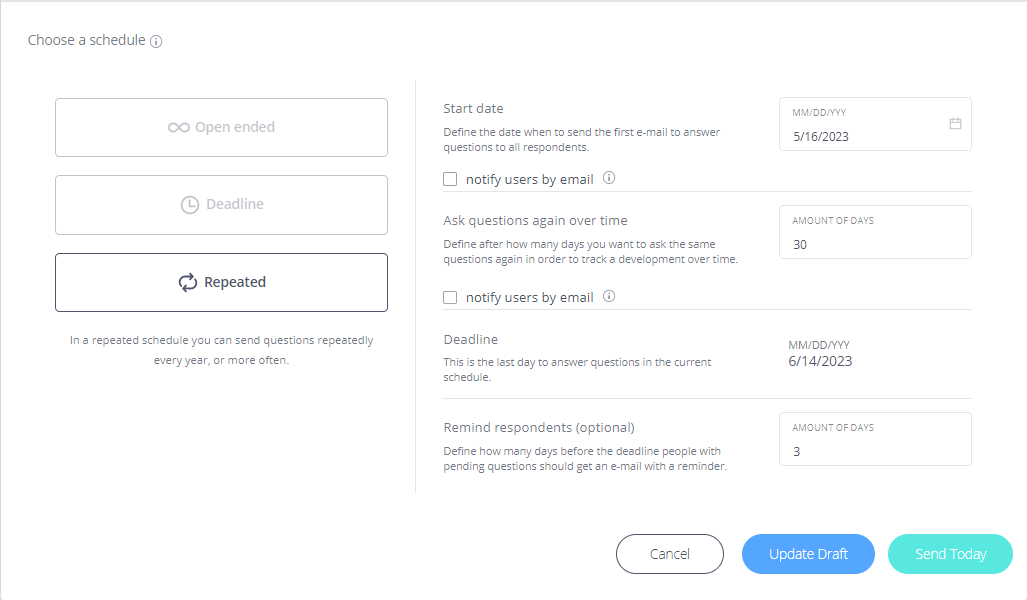
View results live
You can view the survey results on your own profile under the "My requests" tab. If necessary, you can use the "About groups" filter to find the relevant group. Alternatively, you can view the results on the group profile. To access the group profile, click on the magnifying glass in the left menu bar and type in the name of the group or project.
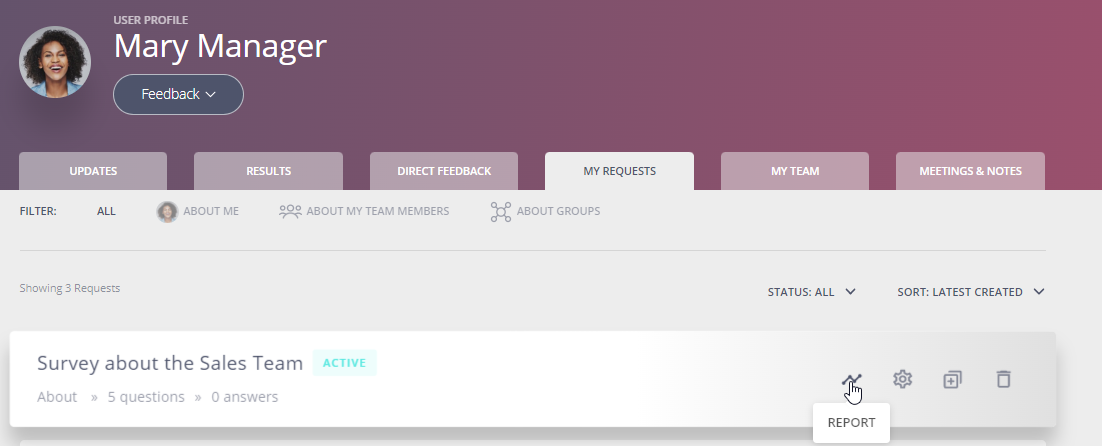
More on this topic here: View results


